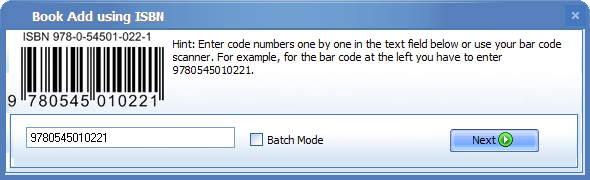|
|
All My Books offers you one more way to add a book automatically. Just use the ISBN number to search for in the online sources and download the information. This option is especially convenient for the user who have a barcode scanner. They can add a book in one sweep. To add a book with the ISBN: 1. Go Book > Add Using ISBN. 2. Type in the ISBN number of a book into the barcode field (see below).
If you have a barcode scanner, you can use it to scan in the ISBN. 3. Click the Next button search for the barcode in the online databases. After the search has finished, the program will open a window with the listing of all found books. Now you can repeat the steps from 4 to 5 as they are described in the Add a new book automatically chapter of this Help reference. Please note: the program allows you to add more than one book in a single process. Just tick the Batch Mode checkbox and enter a set of ISBN numbers. When the search starts, All My Books will query the database for specified barcodes one by one.
|