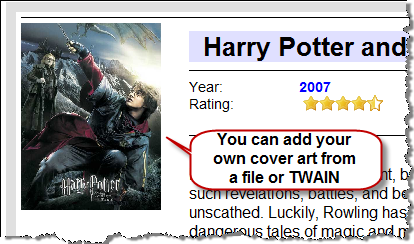|
|
All My Books allows you to add a cover art image to a book card. You can do this in two ways: add an image file from the computer hard drive or use a TWAIN scanner to scan in a cover from a book.
1. Go Book > Add Cover. 2. Browse to the cover art image in the dialog that opens. 3. Select the image (JPEG, GIF, PNG, TIFF, BMP) 4. Click Open. To add a cover from the TWAIN scanner: 1. Go Book > Get cover from TWAIN (scanner). 2. Select the TWAIN source. 3. Scan in the image using the scanner software.
|