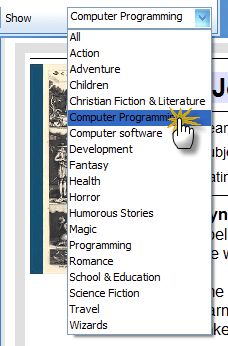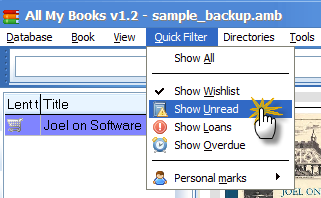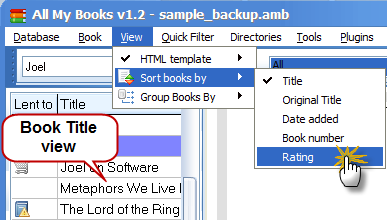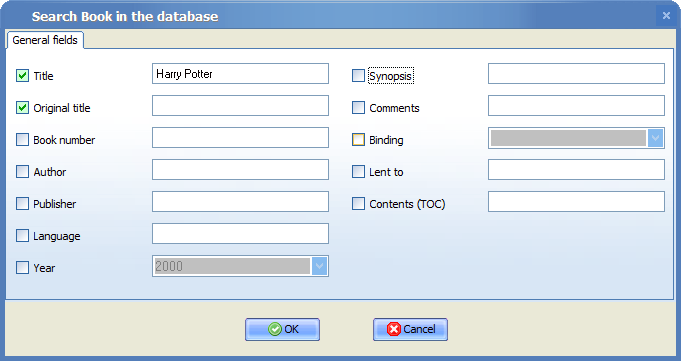|
|
All My Books offers you
several ways to find a book in the database.
The instant search works in the same way as Vista Desktop Search. As you type in the first letters of the book, the search will filter out all the books, display the matching results in the Book Title List and open the matching book card in the main window. The Instant Filter field on the toolbar allows you to find a book by filtering all book records by various criteria: subject, year, publisher, location, binding type, etc. This method comes in handy if you do not know or remember the title of the book. By default, the Instant Filter field is set to filter by subject.
1. Select the subject from the drop-down menu. 2. The program will filter out all books and display the matches. You can change the default criteria for filtering by right-clicking on the Instant Filter field and selecting a new criteria from the drop-down menu. The program allows you to find a book by filtering out book records with Quick Filters (tags). In one click, you can see all the books with a tag such as Wishlist, Unread, Loan or Overdue. In addition to this, you can filter by custom tags (Personal marks) you set up yourself earlier.
To find a book by a tag: 1. Open the Quick Filter menu. 2. Select the tag from the drop-down menu. 3. The program displays all books with the selected tag.
By holding down the Shift button as you select
Quick Filter items, you can invert the filtering condition. For
example, you can hold down Shift and select Show Unread
to display only the books that you
have read. 4. Sorting and Grouping
You can sort books by title, original title, data the book was added, ISBN number, and rating. From here, you can also select to group books in the Book Title List by the first letter of the title, binding, author, location, and other tags. To sort books by rating: 1. Go View > Sort books by. 2. Select Rating from the drop-down menu. 3. The records in the Book Title List will update instantly.
The program has a powerful search engine that allows you to search for a book by title, original title, book number (ISBN), author, publisher, language, year, synopsis, comments, binding, lent to and contents (TOC). You can select one criteria or several criteria at a time.
To run the advanced search: 1. Go Tools > Book Search. 2. Tick the search criteria checkbox(s) and enter the value into the field(s). 3. Click OK to start the search.
|