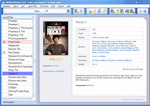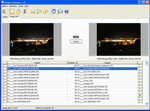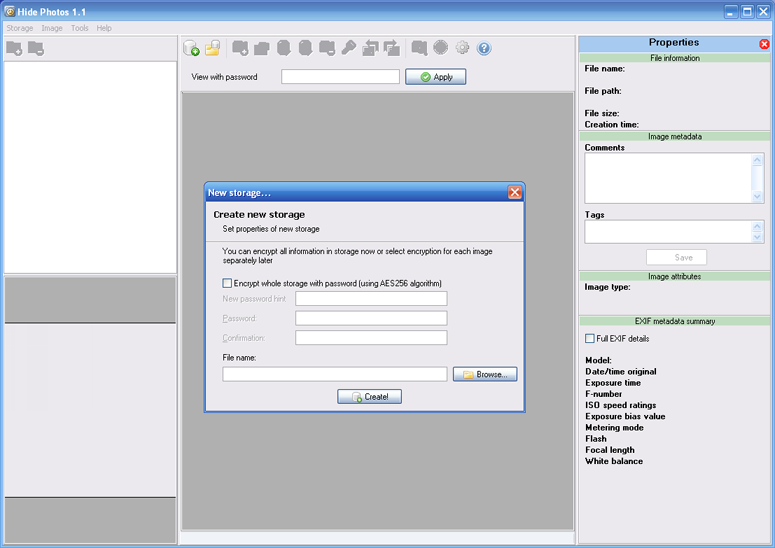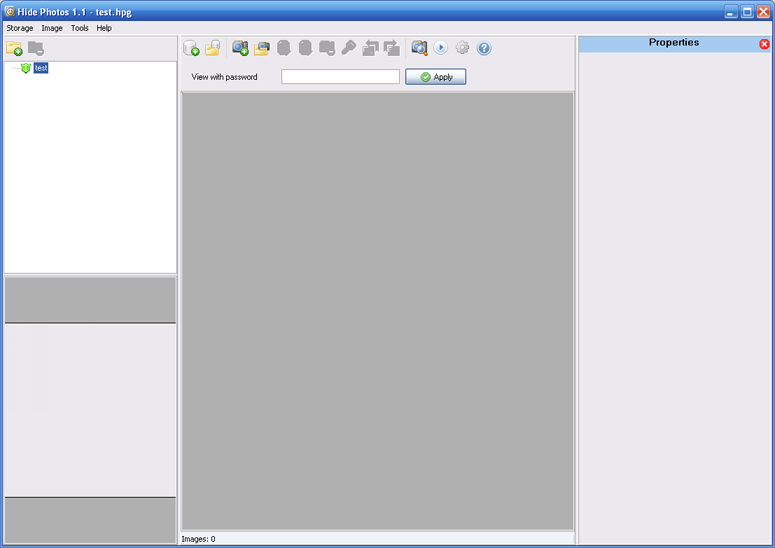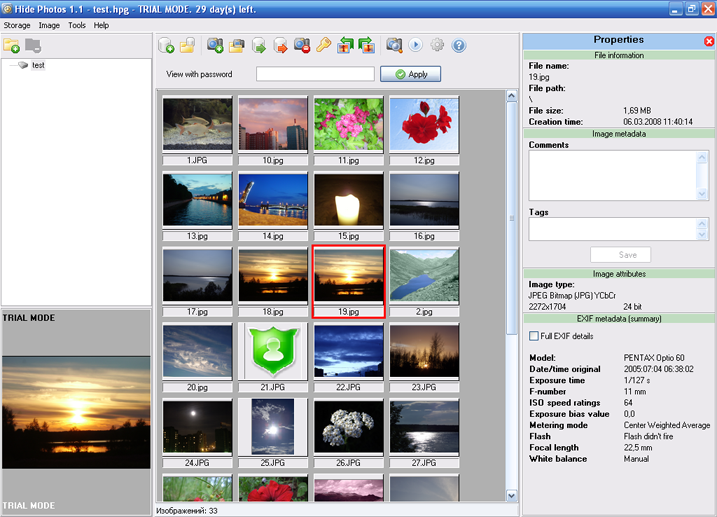Tutorial
Hide Photos: Reliable storage of secret photos
For a while I was thinking how to store some of my photos so that no one would see them. Not every photo can be uploaded to online services such as Flickr.com. The solution seemed obvious - create a password protected archive, but this idea was rejected because of inherent disadvantages. First of all, there are programs which can crack password protected archives. Second, in order to view photos the archive must be unpacked, which completely negates the security - archivers create temporary folders (and the user can be unaware about them) and these folders are not always correctly removed. Moreover, the archivers do not offer such features as picture thumbnails and others. After a long time spent with the search engine, I found a few specialized application and the one I chose was Hide Photos by Bolide Software. This is the application (best private photo album software, by the way) described in this review.
The main task of this software is to securely store secret pictures. This is how it protects your privacy. To achieve the necessary level of security, the modern encryption standard AES with 256-bit keys is used. The entire storage file (this is the file, which is used to store all photos) is protected with a password making it impossible to view the photos without knowing it. But let me start from the beginning.
At first startup, a window will appear prompting you to create a new storage file:
Select location for the storage file (you can type the filename or use the "Browse..." button). Here you can also protect the storage with a password. However, you can protect the storage at any time later. Below is the screenshot of the program window with open empty storage.
Empty and sad, isn't it? :) It is a good time to add photos to the newly created protected storage. There are a few ways you can do this: add one or several pictures (![]() ),
add an entire folder with pictures (
),
add an entire folder with pictures (![]() ) or simply drag the photos or folders from Windows explorer to the program window.
) or simply drag the photos or folders from Windows explorer to the program window.
The first thing to note is how many file types are supported:
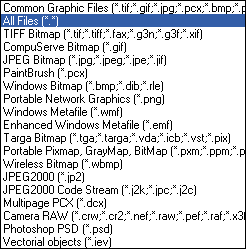
Such variety is quite rare and this is a significant advantage of the program. What I like most is support for the professional RAW format.
Photos in the storage file are saved automatically when added, so don't look for the "Save" button.
To fully understand the logic of the program, read this paragraph carefully. Hide Photos offers two types of password protection: protection of the storage file itself and protection of individual pictures. Both these methods can be used simultaneously. If you protect the entire storage, the program will require password to open the storage and view pictures. When the right password is entered, all photos in the storage become accessible for viewing and other actions (if they are not additionally encrypted). When you protect an individual picture or group of pictures, these pictures are encrypted and become accessible for viewing only after the correct "current password" is entered. Comments to photos can be also optionally encrypted. Encrypted photos are displayed as green shields. When you try to view them or perform other operations (slideshow, rotation, moving from storage to hard drive), Hide Photos tries to decrypt these photos using the "current password" (View with password). If the password is incorrect, the program skips the picture and moves to the next one. The "current password" field is located under the toolbar above the picture thumbnails. Photos in the storage can be extracted to the hard drive at any time provided you know the correct password.
The program window with photos added looks like this:
In the top left corner you can see the structure of nested folders looking like Windows explorer. When you select a photo, the program will display it in the bottom left corner. To view the picture in full screen, you can either double-click the photo or use the slideshow functionality (this will be described below). In the top right corner you can see various information about the picture (size, date created etc.) Also, you can add comments and tags to each photo. Tags can be used to quickly search for pictures in the storage. For example, you can add the "summer" tag to all photos made in summer so that you will be able to quickly find all summer photos.
Besides this you can see technical data (aperture, ISO speed etc.) if the photo is captured using a camera:
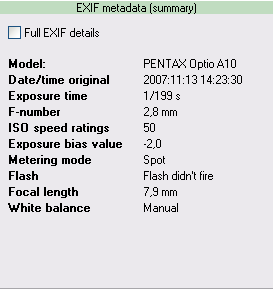
To view full EXIF-information, mark the corresponding checkbox.
Now let's proceed to working with photos. The list of operations with photos supported by the program (all operations can be invoked from the "Photo" menu item):
-
View. Double-click the photo to view it. The photo will be opened in full screen. In the full screen mode the following actions are supported: "+" and "-" keys to zoom in and out, after scrollbars are displayed, you can use arrow keys to view different parts of the picture. Page Up and Page Down keys can be used to view next and previous picture. The mouse wheel does the same.
-
Copying from the storage file (
 ).
The program copies the selected photos from the storage file to the disk or other media.
).
The program copies the selected photos from the storage file to the disk or other media. -
Moving from the storage file (
 ).
This is the same as copying but the photo is deleted from the storage. This can be invoked from the "Photo" menu item.
).
This is the same as copying but the photo is deleted from the storage. This can be invoked from the "Photo" menu item.
-
Deleting photos (
 ).
The selected photos are removed from the storage file without possibility of recovering.
).
The selected photos are removed from the storage file without possibility of recovering.
-
Protecting photos with a password (
 ).
Besides the password for the entire storage file, the program supports protecting individual photos or a group of photos with separate passwords. To do this, select the photos and click the corresponding menu item in the "Photo" menu. If the photo is already protected with a password, you will need to enter the old password. If you want to remove password protection, leave the new password fields empty.
).
Besides the password for the entire storage file, the program supports protecting individual photos or a group of photos with separate passwords. To do this, select the photos and click the corresponding menu item in the "Photo" menu. If the photo is already protected with a password, you will need to enter the old password. If you want to remove password protection, leave the new password fields empty.
-
Rotating the picture (
 ,
,
 ). This rotates the picture 90 degrees in the selected direction.
). This rotates the picture 90 degrees in the selected direction. -
Photo search (
 ).
Enter the search query in the window that will appear. All photos satisfying the query will be found. The search is performed in the filenames, comments (if they are not encrypted or can be decrypted with the "current password")
and tags.
).
Enter the search query in the window that will appear. All photos satisfying the query will be found. The search is performed in the filenames, comments (if they are not encrypted or can be decrypted with the "current password")
and tags.
-
Slideshow display. The program can display a slideshow consisting of a series of photos. In the program settings in the "Slideshow" tab you can specify the time between subsequent pictures and transition effect.
The program is distributed as a 30 day trial. After the trial period is over, you must purchase the license key or uninstall the program. The license costs $9.95. After you have purchased the license, all limitations will be removed. Besides, registered users are offered free tech support and free minor updates.
As a conclusion I'd like to say that the program has a low CPU load when adding pictures, has intuitive user interface, supports a large number of interface languages and provides a secure storage for private photos. Protect your privacy with Hide Photos! DOWNLOAD NOW.