Navigation: Movie Tasks > Adding a new Movie using a barcode |
|
All My Movies offers you one more way to add a movie automatically. Just use the ISBN number to search for in the online sources and download the information. This option is especially convenient for the user who have a barcode scanner. They can add a movie in one sweep.
To add a movie by Bar code:
1. Go Movie > Add DVD by Bar Code. The window shown below appears on the screen.
2. Type in the Bar code of the movie into the barcode field (see below).
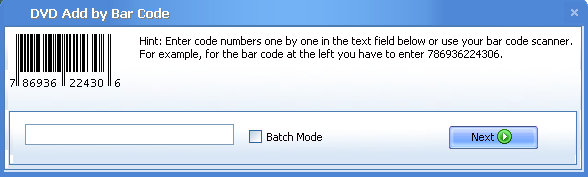
If you have a barcode scanner, you can use it to scan the bar code.
3. Click the Next button to search for the barcode in the online databases.
After the search has finished, the program fills in all the fields in the card automatically or opens a window with the listing of all found movies. Now you can repeat the steps from 4 to 5 as they are described in the Add a new movie automatically chapter of this Help reference.
The program allows you to add more than one movie in a single process. Just tick the Batch Mode checkbox (see below) and enter a set of bar codes.
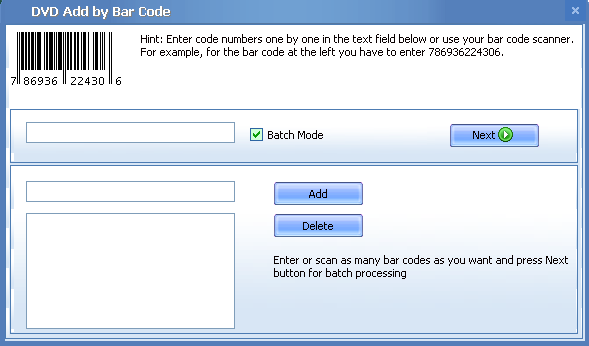
Actually, when you use a bar code scanner, you don't have to enter anything, All My Movies will do everything for you.
When the search starts, All My Movies will query the database for specified barcodes one by one.
![]() Related topics:
Related topics: