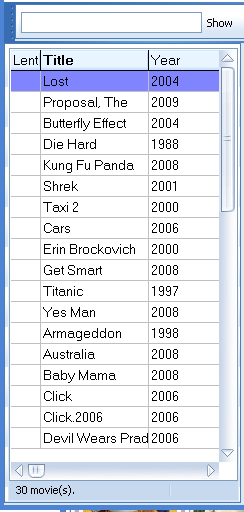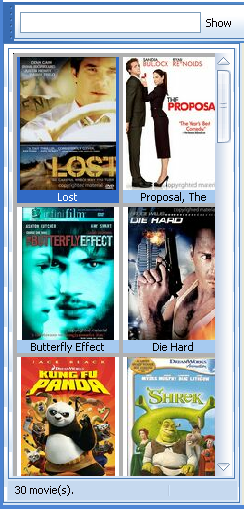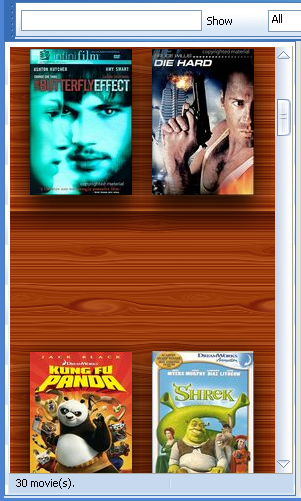Navigation: Movie Tasks > View Modes |
|
All My Movies has got several view modes available: for movie details area and for movie list area. In the View menu there are visually divided into three blocks, as shown below:
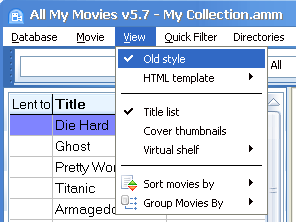
1. Let's start with movie title area. Here you can choose either Old style or one of HTML templates offered.
The movie title area in Old style looks like this:
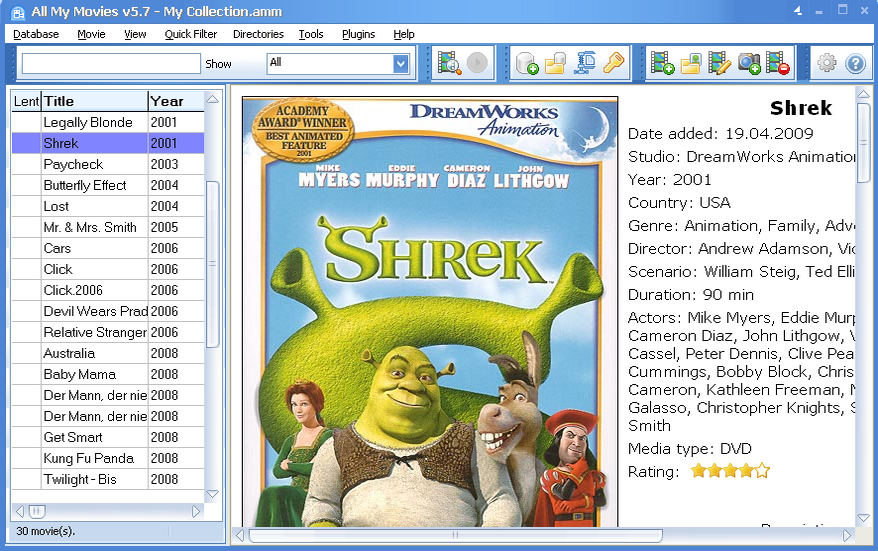
Actually, "Old style" mode usage is not advised, we keep it for some of our very first customers :) Use HTML view mode instead. Some nice features works in HTML mode only.
For displaying movie detail area there several HTML templates available: alternative, Indian, lite gray, metallic blue, modern, movie library, narrow card, standard.
To choose the HTML template needed, go View - HTML template:
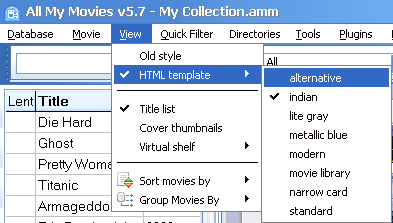
For example, movie detail area in Lite Grey template looks as follows:
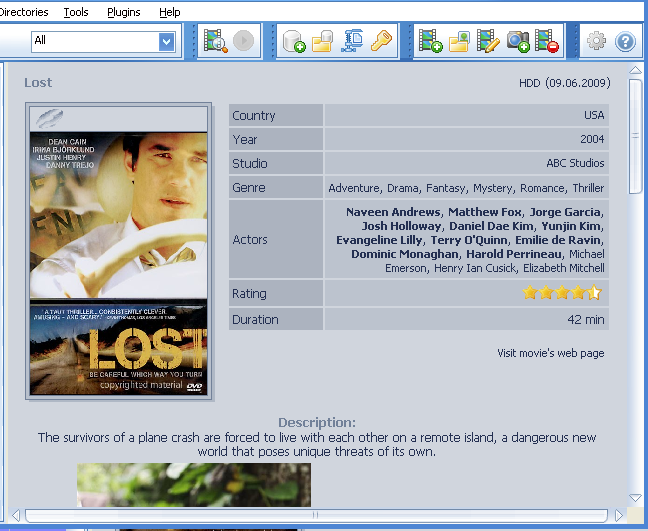
So, go through the list of templates available and choose the one to your liking.
2. For movie title area there are three amazing viewing options available: Movie Title List, Cover Thumbnails and Virtual Shelf Mode.
Movie title list mode is set in All My Movies on default. So, if you want to change it to Cover thumbnails or Virtual Shelf mode, go View menu and choose the display mode which suits you most.
Cover thumbnails mode presents a set of movie cover images and looks amazing.
Virtual shelf mode is really presentable and creates an image of a modern book case with lots of movie boxes on the shelves.
Movie Title Mode |
Cover Thumbnails Mode |
Virtual Shelf Mode |
|
|
|
The choice of viewing modes is really huge and allows everybody to find a displaying variant according to his/her taste.