I. All My Movies is famous for its directories which make the program not just functional and extremely effective, but also very beautiful and "fruity".
Names directory is most widely used. Here you will find photos, biographies and filmographies of actors, directors, producers and many other persons relating to the movies in your movie collection.
There are several ways to get into "Names directory":
1. Go Directories in the main menu > Names.
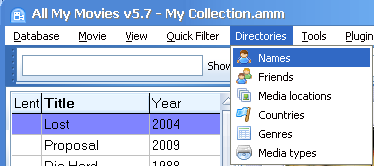
2. In the Movie detail area of the main window left-click on an actor's - there appears a pop-up window:
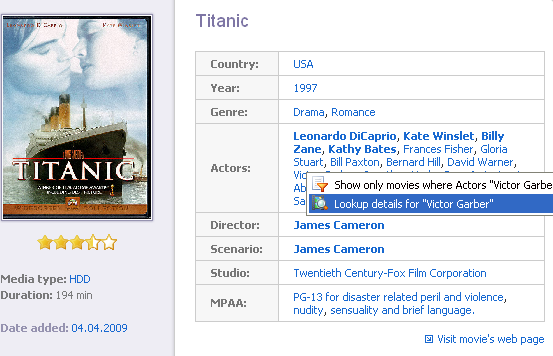
Near ![]() sign you can see "Lookup details for ..." line, so click on it and you will also get into the Names Directory.
sign you can see "Lookup details for ..." line, so click on it and you will also get into the Names Directory.
The Names Directory includes all the persons related to the movies in your collection. These are actors, directors, producers, scenarios, etc. Their names go to the Names directory automatically. The menu in the Names directory includes: Names, View and Sort by.
It displays in the window having two areas: Person list on the left and Person detail area on the right as shown below. Over the Person detail area you can see letters of the alphabet. So, if your movie collection is large enough and the Person list is even several times larger :), click on the letter which goes first in a person's name and the Person list displays only the names satisfying this condition.
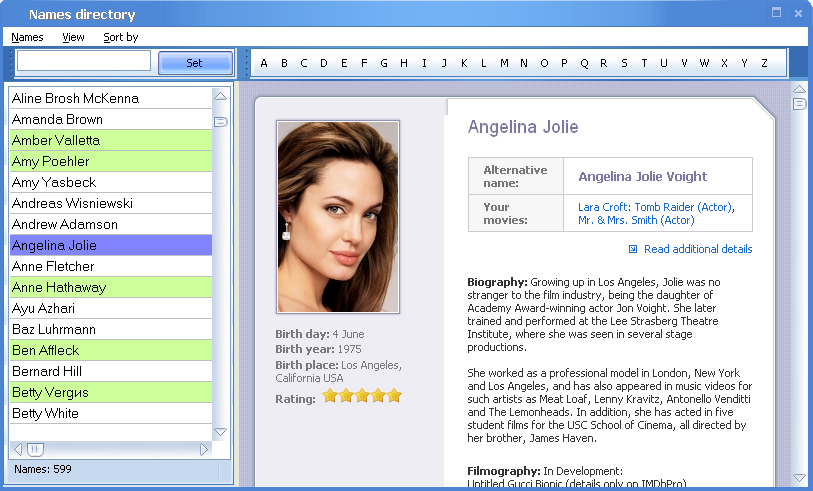
As can be seen in the picture, the Person list has got names coloured in a different way. Green-coloured names are for persons having a name card filled in. If a name card is empty, the name stays white. By the way, if the name's card is filled in, then in the main window of All My Movies in the Movie detail area the person's name is in bold and when you point to the name with a mouse, there appears a pop-up photo of this person and brief info including birth date and birth place, as shown below:
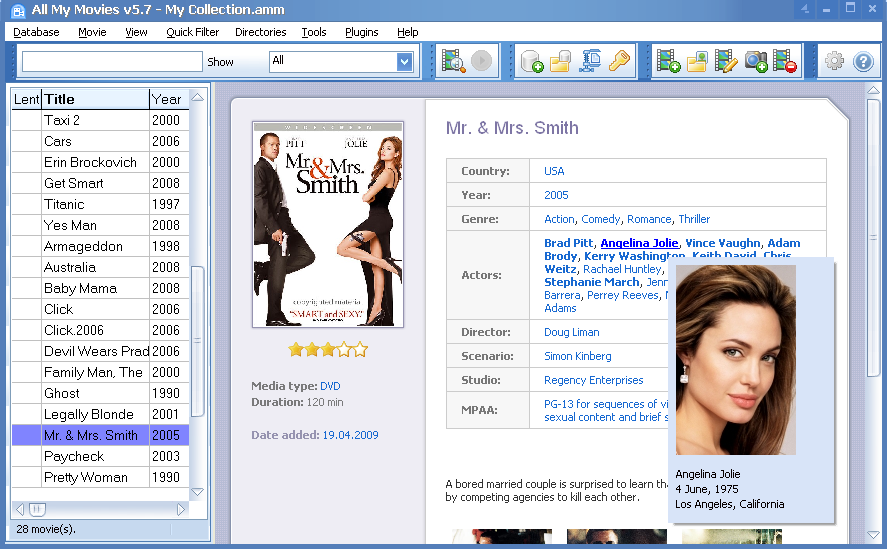
You can also change the view of the Person detail area - two templates are available here: Indian and Standard.
To change one, in the Names directory go View>Template and select the template you like.
In the Names directory you can sort names by: name, age, rating, actor popularity, director popularity and scenario popularity.
To sort names in a way, in the Names directory go Sort by > and choose one of the criteria.
II.
To edit the information, enter the Name card:
In the Names Directory go Names>Edit or press Ctrl+E or double click on the name in the Person list.
There appears the card:
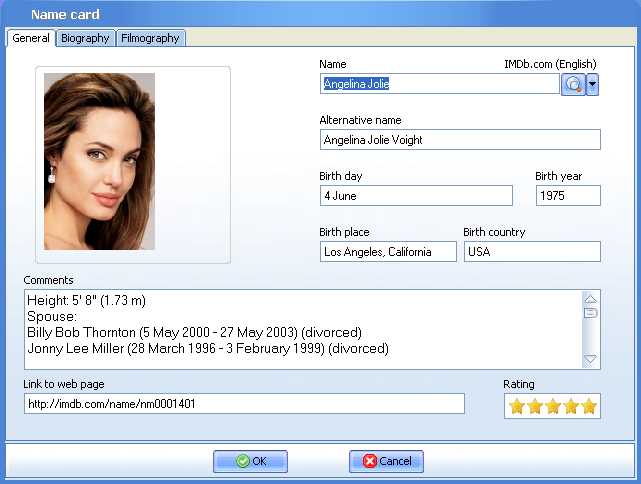
It contains three tabs: General, Biography and Filmography.
1. General tab
The General tab of the Name card includes the following information: name, alternative name, birth date, birth place, comments, rating and link to a web page.
To change the language of the information presented or just find another photo, change the online database the search is conducted in.There are several online databases available for searching the info needed.
To select one, click on the ![]() button near the Name line and choose an online database out of the pop-up menu. Again the information can be obtained from databases in various languages. Having selected the database, press the search button and in several seconds all the data, including photos, biography and filmography, will be filled in automatically - no manual input at all.
button near the Name line and choose an online database out of the pop-up menu. Again the information can be obtained from databases in various languages. Having selected the database, press the search button and in several seconds all the data, including photos, biography and filmography, will be filled in automatically - no manual input at all.
If you like, you can change the person's photo by right clicking on the photo - there appears the popup menu which offers:
1. To set a photo from file.
2. To paste image.
3. To delete image.
2. Biography tab
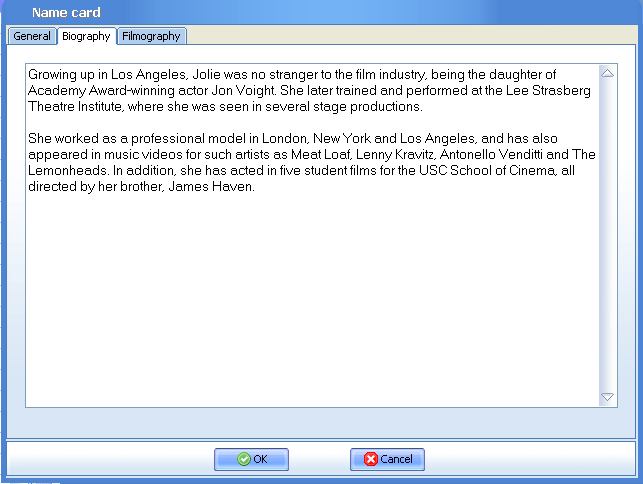
The tab include detailed biography of the person including the most significant events in life.
3. Filmography tab
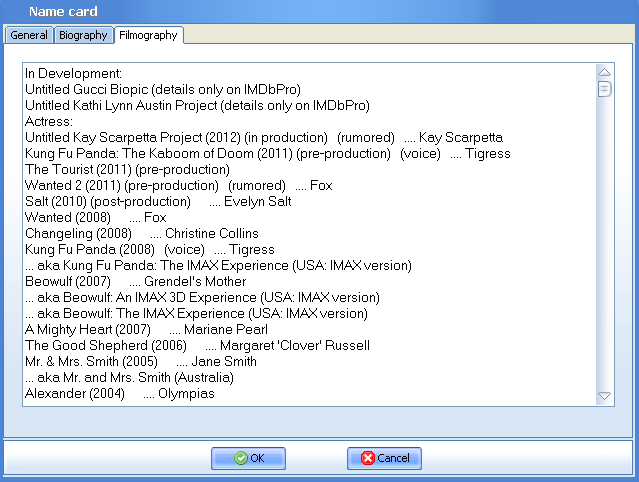
The tab contains information about all the films / movies made by a particular actor or director, the years of release and actor's parts in these movies being specified.
III. Adding a name
You can also add a name to the Names directory yourself.
To do that, go Names>Add
There appears a new Name card, all the fields being empty:
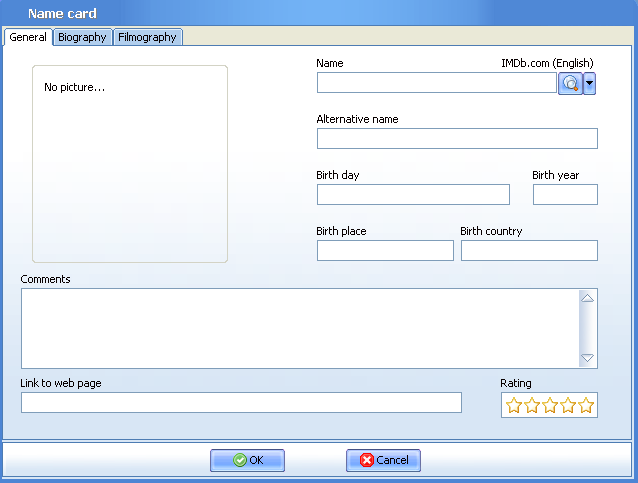
So, fill in the name of a person you would like to get info about, select the database and click the search button.
In several seconds all the fields in the Name card will be filled in. Just as easy as can be!