Navigation: Movie Tasks > Exporting |
|
You can export movie records to several popular formats: HTML, CHM, plain text, Microsoft Excel, PDF, Image and to the mobile device.
1. To export to HTML (CHM):
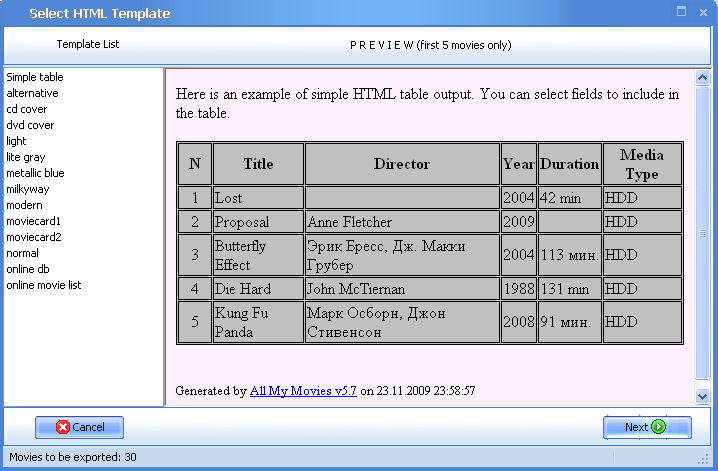
1. Go Tools > Export to HTML (or Export to CHM).
2. In the wizard, select the template for the table output.
3. Click the Next button to go to the next step.
4. Select the fields to be included into the output:
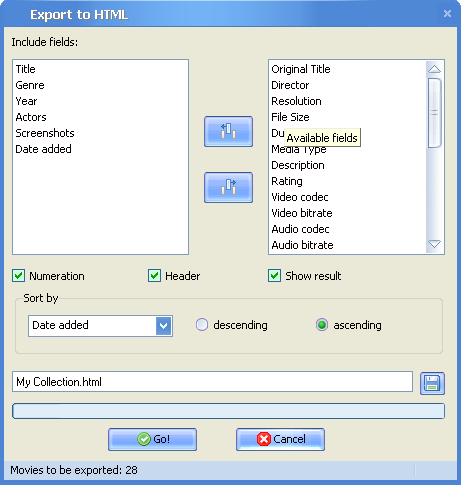
5. Select extra parameters: Numeration Header, Show result.
6. Set the path to save the output file.
7. Click Go!
Once the output report is created, you can share it with other people on the Web or by email.
2. To export to plain text:
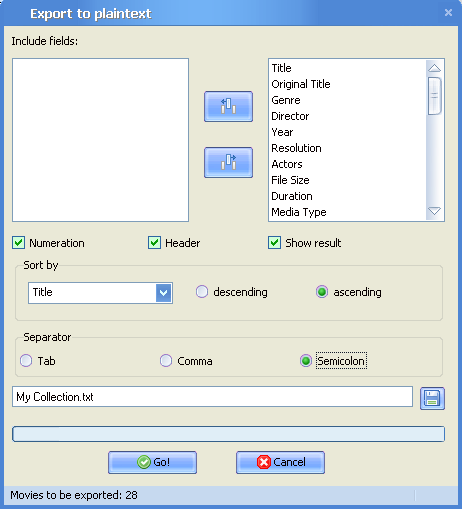
1. Go Tools > Export to plain text (or Microsoft Excel).
2. Select the fields to be included into the output.
3. Select extra parameters: Numeration Header, Show result.
6. Set the path to save the output file.
7. Click Go!
3. To export to a mobile device:
Please note! Prior to export, make sure the mobile device is connected and Microsoft ActiveSync is running.
To export to a mobile device:
1. Go Tools > Export to the mobile device.
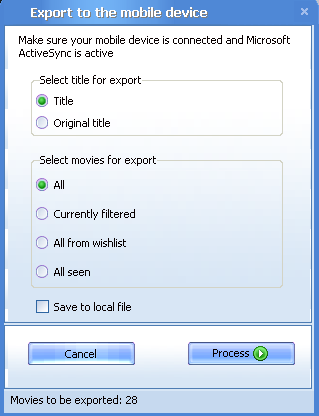
2. Select the title.
3. Select the movies (all, currently filtered, all from wishlist, all seen).
4. Click the Process button.
4. Export to PDF
To export to pdf-format
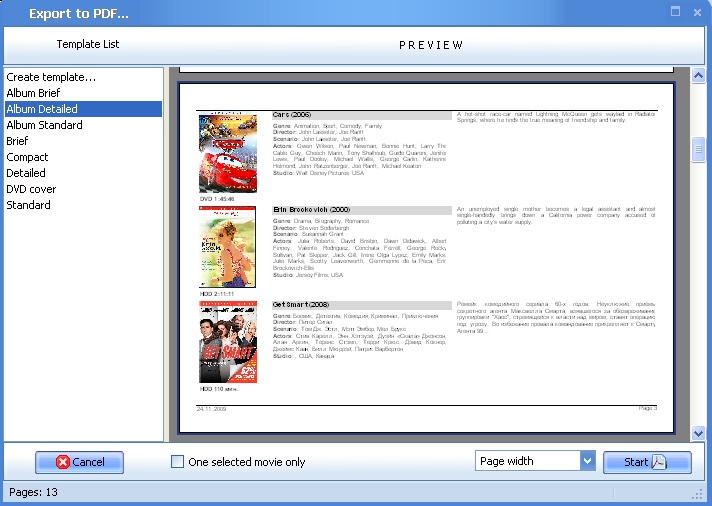
1. Go Tools > Export to PDF
2. Select one of the templates available.
3. Press Start button
4. Specify the destination location.
5. Enjoy your movie collection in pdf-format.
5. Export to Image.
1. To export to image go Tools > Export to Image
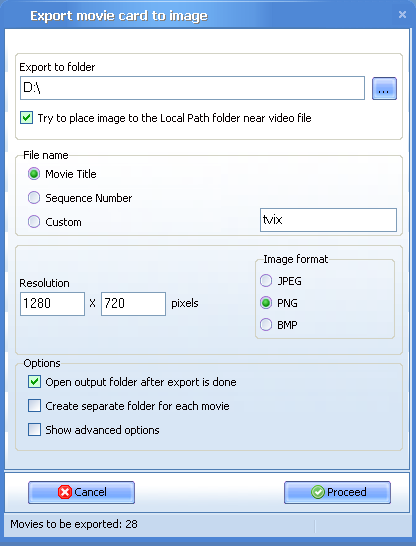
2. Specify the name of the target folder.
3. Select the image format you want to save your collection in (JPEG, BMP, PNG) and resolution.
4. Tick other necessary option out of the list available.
5. Press "Proceed" button.