Over time, the database grows to the point when you need to compress it to make smaller. The program allows you to do it manually or automatically in the unattended mode.
To compress a database manually:
1. Go Database > Compress or click ![]() on the toolbar.
on the toolbar.
Once you click the Compress option, you'll see a popup dialog that will tell you the current size of the database and the size after compression.
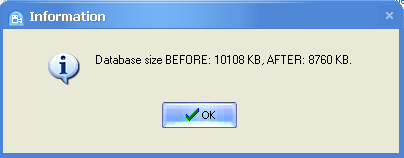
2. Click OK to compress the database.
The program can be set to compress the database automatically each time you exit the program.
To automate compression:
1. Go Tools > Preferences.
2. In the General tab, tick the Compress database on exit checkbox.
3. Click OK to save the change.
![]() Related topics:
Related topics: